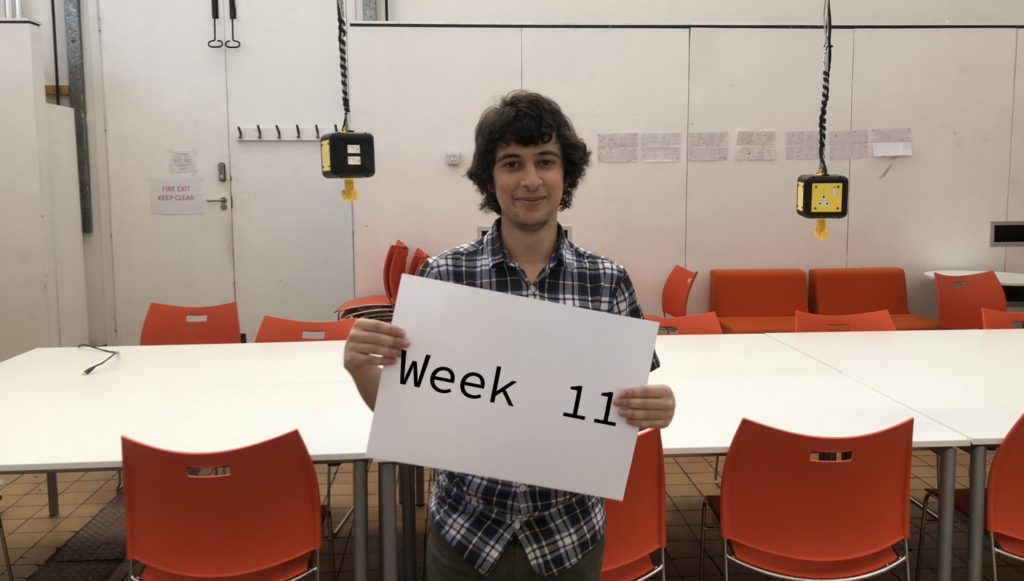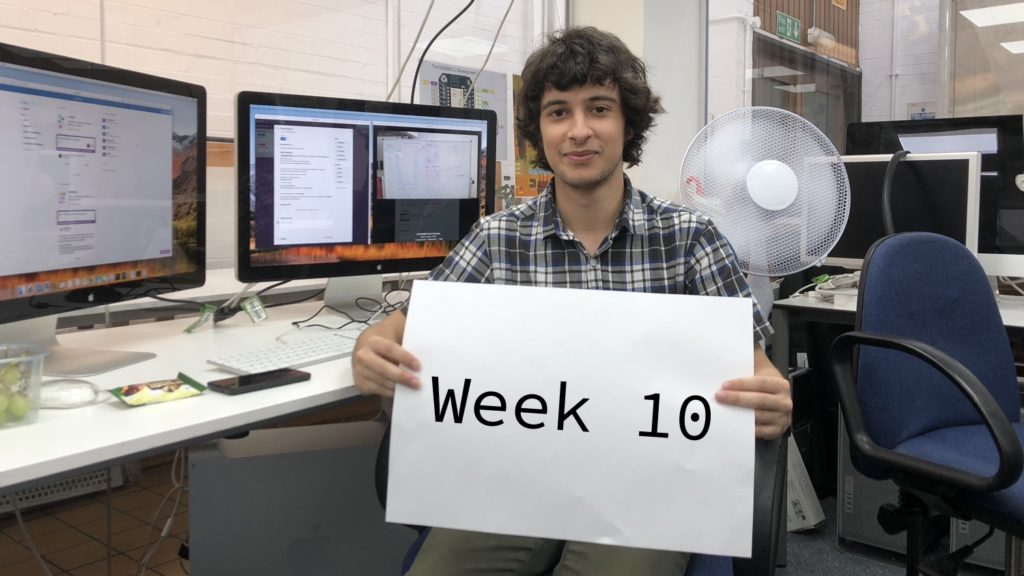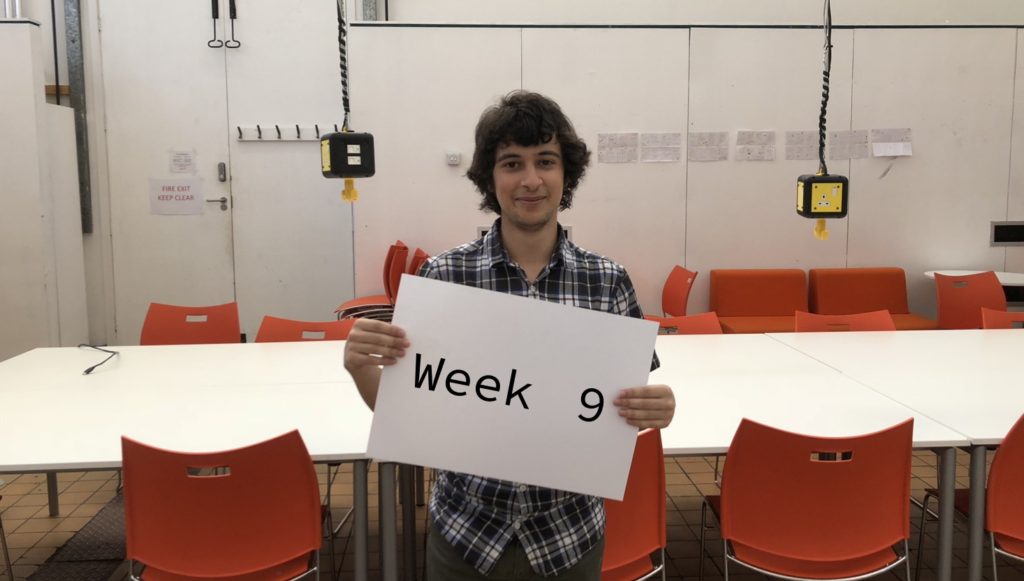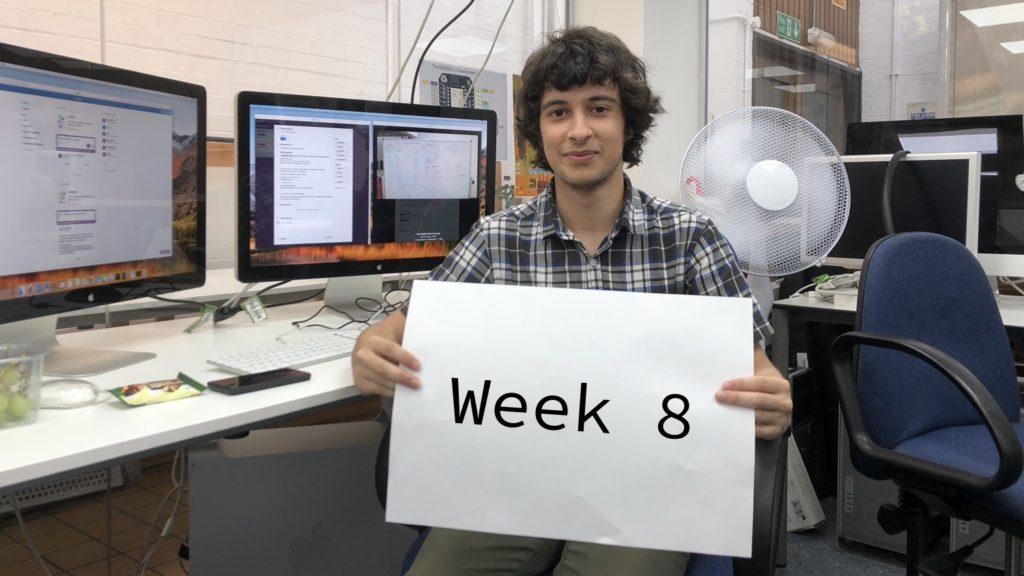Time to kick off our Live Projects 2018!
This year, we’re looking after 20 teams of 4 students as they embark on a 6 month MVP project, culminating in a showcase event, at the end of March, 2019.
Good Luck, Teams!
(If you need anything, just call Alice)